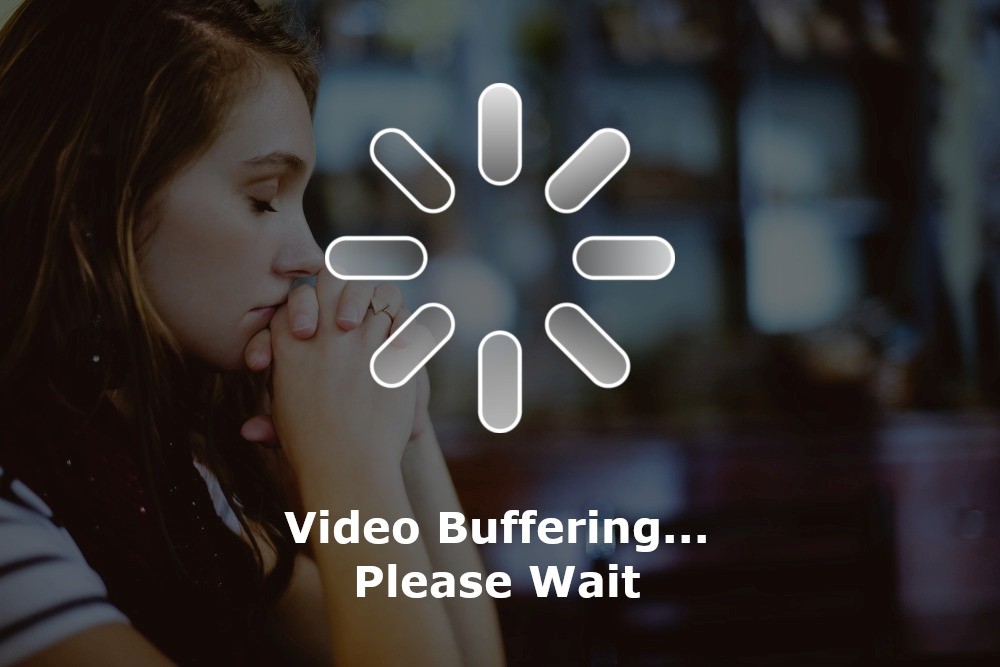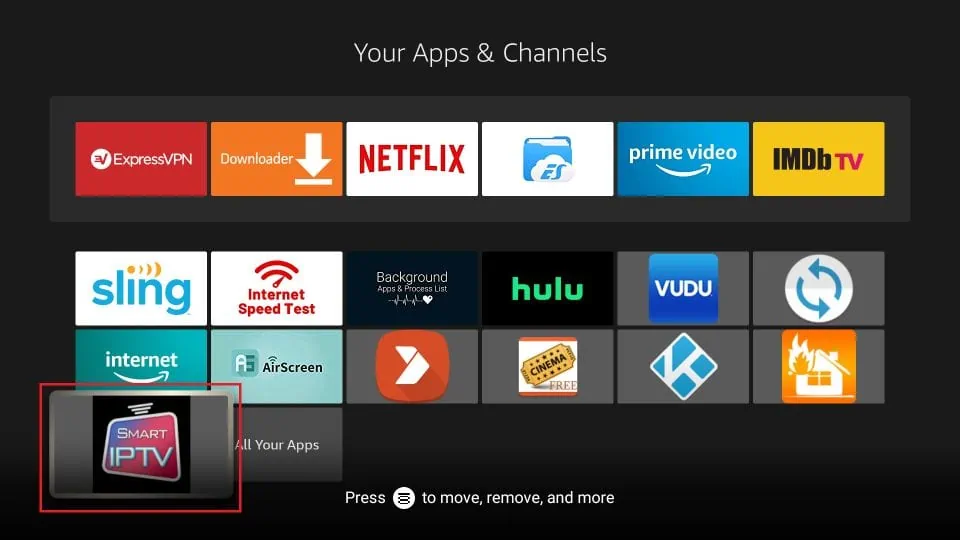
STEP BY STEP GUIDE: To begin, access the Settings on your Amazon device. Then navigate to the device section and select developer options. Next, enable the option for Apps from unknown sources by clicking on it. Once that is done click on turn on.
1. Go to the Amazon app store and locate the downloader app Install it on your device.
2. Open the downloader app and enter the following URL: https://tinyurl.com/473628np. Click on the download button if prompted allow any updates to be installed.
Step 3: Navigate to the applications section and select manage installed applications. Locate stb emu (pro) and press on launch application.
Step 4: The download for STB EMULATOR should now be complete.
To proceed please follow the instructions below:
1. press the menu button on the remote and navigate to settings, then select profiles.
2. choose the option for creating a new profile.
3. Enter a name for the profile.
4. press OK. If you are using the Express service, enter Express as the name. If you are using Crown, enter Crown.
5. Proceed to the Portal Settings section.
6.Click on the Portal URL and enter the URL provided by us in your email after placing your order. Make sure to check your spam folder or wait for the details to be emailed to you.
7. Then, navigate to STB Configuration.
8. Choose the STB Model from the options available.
9.Choose MAG 254 as your MAG box version.
10.Pick the screen resolution.
11.If you are unsure about your TVs resolution, leave it on Auto.
12.Then select the MAC address.
13.Set the MAC address given to us, which should begin with 00:1A:79:XX:XX:XX.
14. After completing the process click on the ok button and exit.
15. Locate and open STB EMULATOR, it might take a short while to load.
16. From the main menu of stb emulator select the profile name that we have created. Now we should be able to start streaming.
17. The two essential steps are entering the portal url and mac address. It is crucial to make sure that these are entered correctly as any error can result in the service not loading.