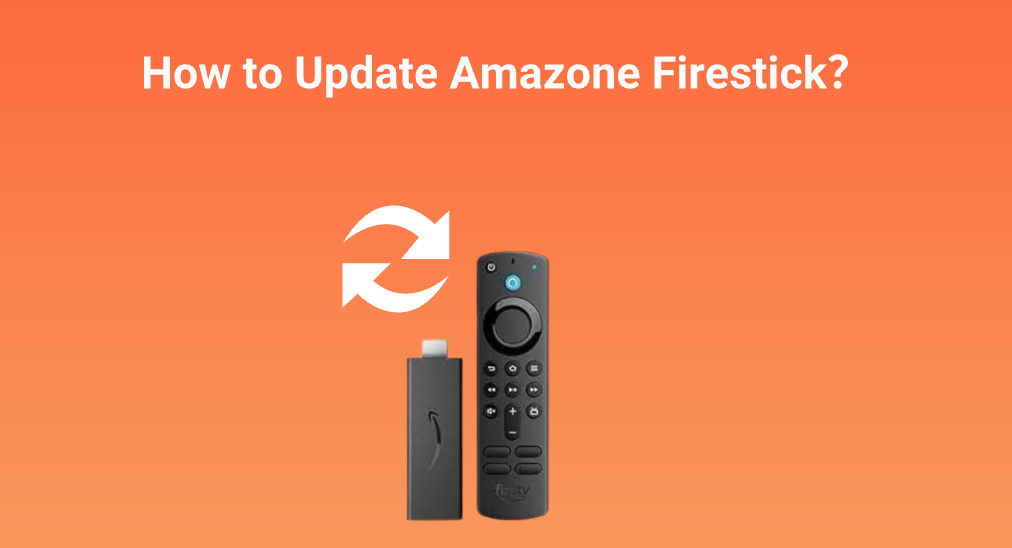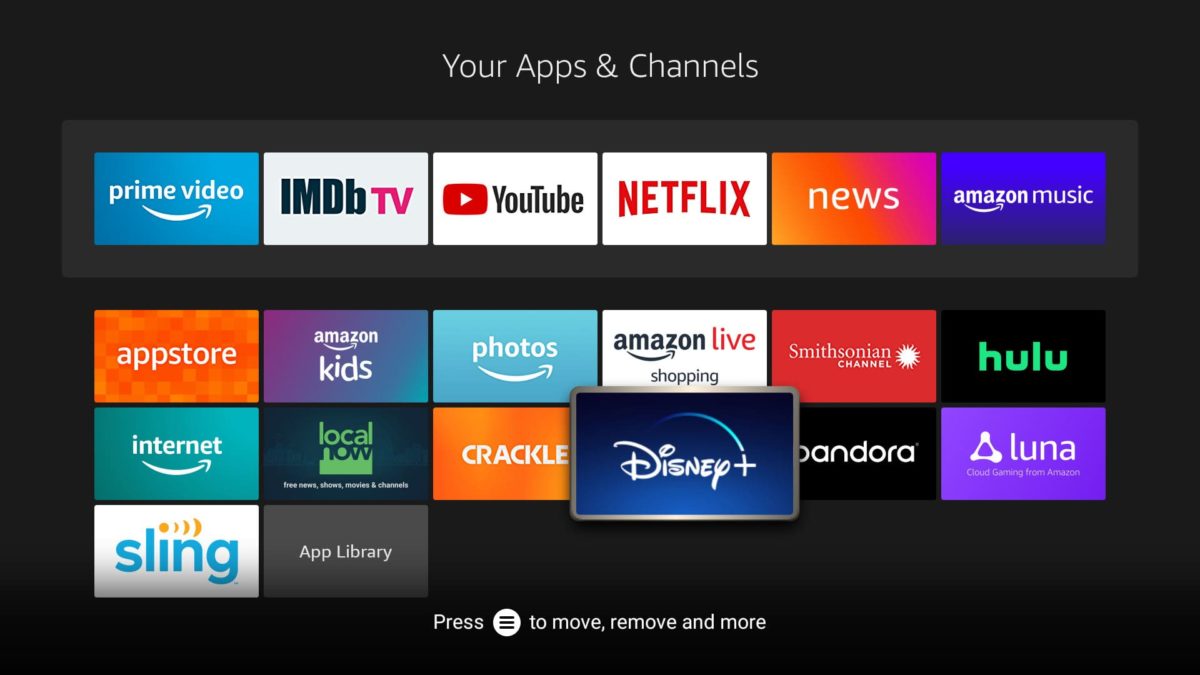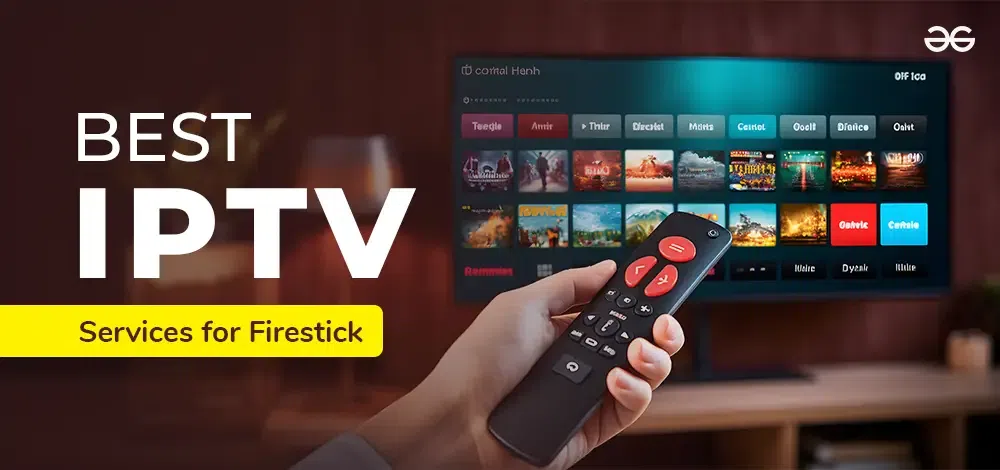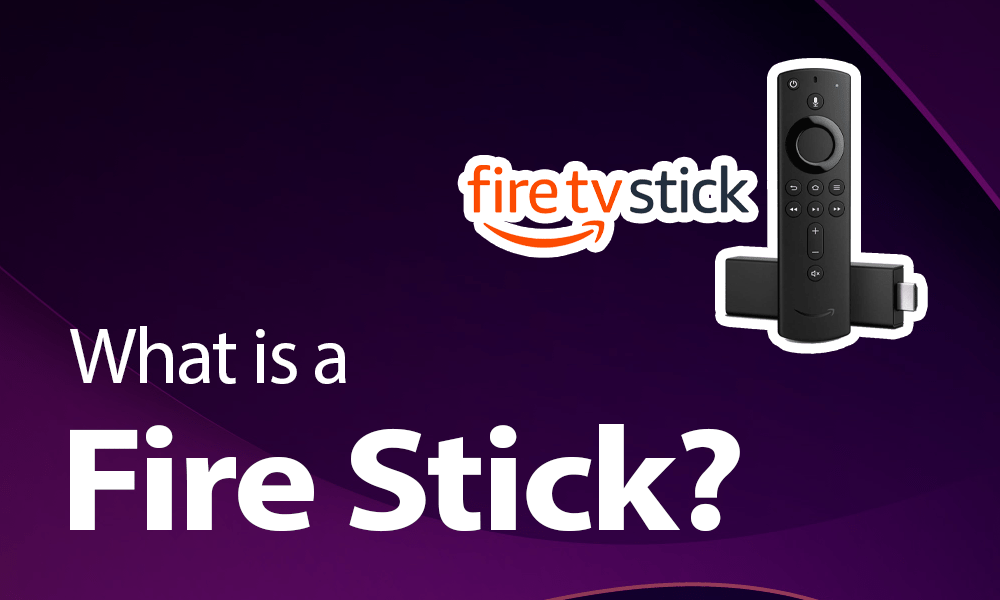Updating your Firestick is essential to ensure optimal performance access to new features and enhanced security. In this guide well walk you through the steps to update your Firestick in a straightforward human friendly manner.
Why Update Your Firestick?
Before diving into the how lets discuss why updating your Firestick is crucial:
- Performance Improvements: Updates often come with performance enhancements that make your device run smoother and faster.
- New Features: Stay ahead with the latest features and functionalities offered by Amazon.
- Security Patches: Protect your device from vulnerabilities with the latest security updates.
Steps to Update Your Firestick
Updating your Firestick is a simple process Follow these steps to ensure your device is up to date:
- Power On and Connect to the Internet
- Turn on your Firestick and ensure its connected to a stable Wi-Fi network عpdates require an internet connection to download the necessary files.
- Navigate to the Settings Menu
- From the home screen use your remote to navigate to the Settings option typically found on the far right of the menu bar.
- Select My Fire TV
- In the Settings menu scroll down and select My Fire TV (or Device on older models).
- Check for Updates
- Click on About and then select Check for Updates uour Firestick will now check if there are any available updates.
- Install Updates
- If an update is available youll see an option to Install Update click on it and your Firestick will begin downloading the update once downloaded the device will automatically install it and restart.
- Post Update Check
- After your Firestick restarts its a good idea to check once more for any additional updates. Sometimes multiple updates may be required if youve missed previous ones.
Troubleshooting Common Issues
While updating your Firestick is generally straightforward you might encounter some issues here are common problems and their solutions:
- Update Stuck or Fails to Download: Ensure your Wi-Fi connection is stable restart your router and Firestick if necessary.
- Insufficient Storage: Clear cache and uninstall unnecessary apps to free up space.
- Slow Update Process: This could be due to slow internet speed check your connection or update during off peak hours.
Benefits of Keeping Your Firestick Updated
Regular updates ensure you enjoy the best performance and new features such as:
- Enhanced User Interface: Enjoy a smoother and more intuitive interface.
- Access to Latest Apps: New updates might include support for newer apps and games.
- Improved Streaming Quality: Updates can optimize streaming quality for services like Netflix Hulu and Amazon Prime.
Final Thoughts
Keeping your firestick updated is essential for a seamless streaming experience regular updates not only improve performance but also introduce exciting new features and crucial security patches follow the steps outlined in this guide to ensure your device is always up to date.
By following these straightforward instructions you can ensure that your Firestick remains in top condition offering you the best possible streaming experience. Happy streaming!