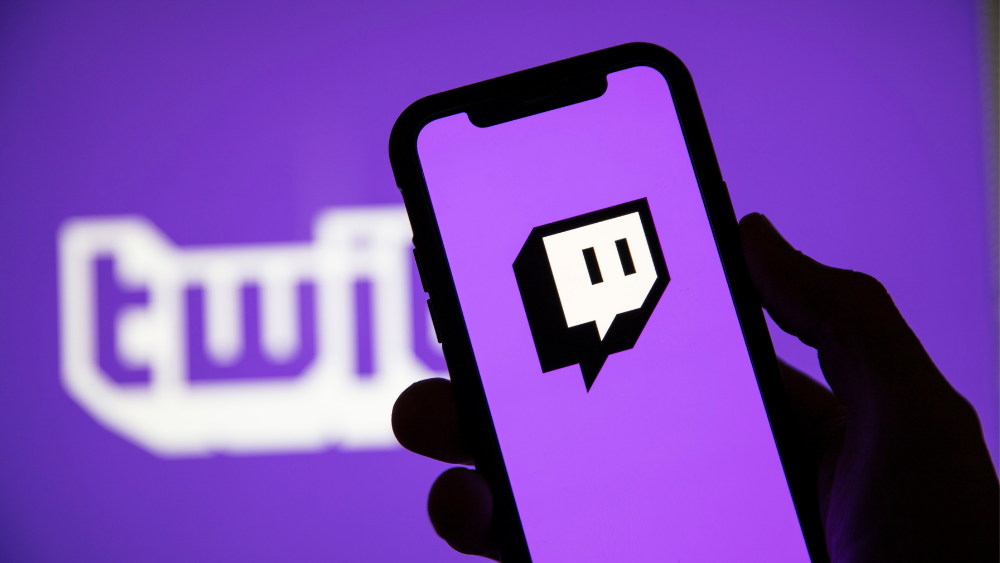In the era of streaming privacy is a growing concern. Using a VPN (Virtual Private Network) on your Firestick is one of the best ways to secure your online activitie access geo restricted content and enjoy a more private streaming experience this guide will walk you through everything you need to know about installing a VPN on Firestick from what a VPN does to step by step installation instructions whether youre new to VPNs or a seasoned user this guide will make the process simple and effective.

What Is a VPN and Why Do You Need It on Firestick?
A VPN is a tool that encrypts your internet traffic and routes it through a secure server masking your IP address this means your online activities remain private and secure away from the prying eyes of ISPs (Internet Service Providers) hackers or even the government when using a VPN on your Firestick you can also bypass regional restrictions giving you access to a broader range of content that might be blocked in your area.
Benefits of Using a VPN on Firestick:
- Privacy and Security: Protect your online activities from hackers and ISPs.
- Access Geo Restricted Content: Stream shows movies and sports from services like Netflix Hulu, or BBC iPlayer that may not be available in your region.
- Avoid ISP Throttling: Prevent your ISP from slowing down your internet speed during streaming.
- Enhanced Anonymity: Stay anonymous while browsing or streaming preventing websites from tracking your activities.
Prerequisites for Installing a VPN on Firestick
Before you start the installation make sure you have:
- A Firestick or Fire TV device (2nd generation or newer).
- An active Amazon account.
- A subscription to a reputable VPN service (like ExpressVPN, NordVPN or Surfshark).
Step-by-Step Guide to Installing a VPN on Firestick
Method 1: Installing a VPN Directly from the Amazon App Store
This is the easiest method and works well for VPNs that have dedicated apps available on the Amazon App Store.
- Go to the Home Screen: Turn on your Firestick and navigate to the home screen.
- Search for Your VPN: Use the search bar at the top left corner and type in the name of your VPN (e.g., ExpressVPN).
- Download the App: Select the VPN app from the search results and click on Download or Get to install it.
- Open the VPN App: Once the installation is complete, open the app from the Your Apps & Channels section.
- Log In: Enter your VPN account credentials to log in.
- Connect to a Server: Choose a server location and click Connect Your Firestick is now secured with a VPN.
Method 2: Installing a VPN Using Downloader App
If your VPN doesnt have an app in the Amazon App Store you can use the Downloader app to sideload it.
- Enable Apps from Unknown Sources:
- Go to Settings on your Firestick home screen.
- Select My Fire TV > Developer Options.
- Turn on Apps from Unknown Sources.
- Download the Downloader App:
- Go back to the home screen and search for the Downloader app.
- Click Download to install the app.
- Open Downloader: Launch the Downloader app and enter the URL of your VPNs APK file (you can find this on the VPN providers website).
- Install the VPN: Download the APK file and follow the on screen prompts to install the VPN on your Firestick.
- Log In and Connect: Open the VPN app log in with your credentials, and connect to a server.
Method 3: Installing a VPN via a Router
If you want all the devices connected to your network including your Firestick, to benefit from a VPN you can set up the VPN on your router.
- Check Router Compatibility: Ensure your router supports VPN configurations (check the user manual or the manufacturers website).
- Log In to Your Router: Enter your routers IP address into your web browser and log in using your username and password.
- Configure VPN Settings: Follow the VPN providers setup instructions for routers this usually involves entering the VPN server address username and password.
- Connect Your Firestick to the Router: Once the VPN is configured on your router connect your Firestick to the routers Wi-Fi All traffic will now be routed through the VPN.
How to Use the VPN on Firestick
Once the VPN is installed heres how you can use it to maximize your streaming experience:
- Launch the VPN App: Go to Your Apps & Channels and select the VPN app.
- Choose the Right Server: Select a server that is closest to your desired streaming region for better speeds for example connect to a US server for American Netflix.
- Enable Kill Switch (if available): This feature prevents your internet connection from exposing your real IP address if the VPN connection drops.
- Enjoy Streaming: Open your preferred streaming app (like Netflix or Hulu) and enjoy secure and unrestricted access to content.
Troubleshooting Common VPN Issues on Firestick
Sometimes even after installing a VPN you might face connectivity or performance issues heres how to resolve some common problems:
Issue 1: VPN Not Connecting
- Solution: Restart your Firestick and try reconnecting make sure your internet connection is stable.
2: Slow Streaming Speeds
- Solution: Switch to a server closer to your physical location or use a server optimized for streaming. Many VPNs have a Recommended Server feature for this purpose.
3: VPN Keeps Disconnecting
- Solution: Enable the Auto Reconnect feature in your VPN app this automatically reconnects the VPN if the connection drops.
4: App Not Available in the Amazon Store
- Solution: Use the Downloader method to sideload the app or set up the VPN on your router.
Best VPNs for Firestick
When choosing a VPN for your Firestick, consider speed server availability and ease of use. Here are some top picks:
- ExpressVPN: Known for its blazing-fast speeds and user friendly interface.
- NordVPN: Offers a balance of speed and security with a large server network.
- Surfshark: A budget friendly option that allows unlimited simultaneous connections.
- CyberGhost: Great for beginners with servers optimized for streaming.
Tips for Choosing the Right VPN for Firestick
- Speed: Look for a VPN with high speed servers to avoid buffering during streaming.
- Compatibility: Ensure the VPN app is compatible with Firestick and easy to use.
- No-Logs Policy: Choose a VPN that doesnt store user logs to maintain privacy.
- Server Locations: A wide range of servers helps you access content from various regions.
Conclusion
Installing a VPN on your Firestick can open up a world of unrestricted streaming while keeping your online activities private and secure whether youre looking to access region locked content or protect your data from potential threats a VPN is a must have tool for any Firestick user with the methods outlined above youll be able to install and configure a VPN quickly and start enjoying a safer streaming experience happy streaming and stay secure!