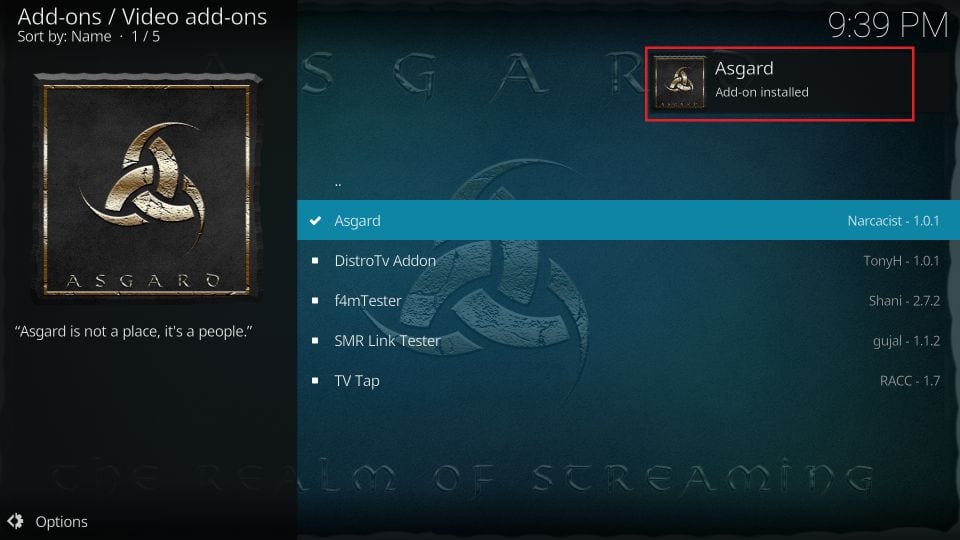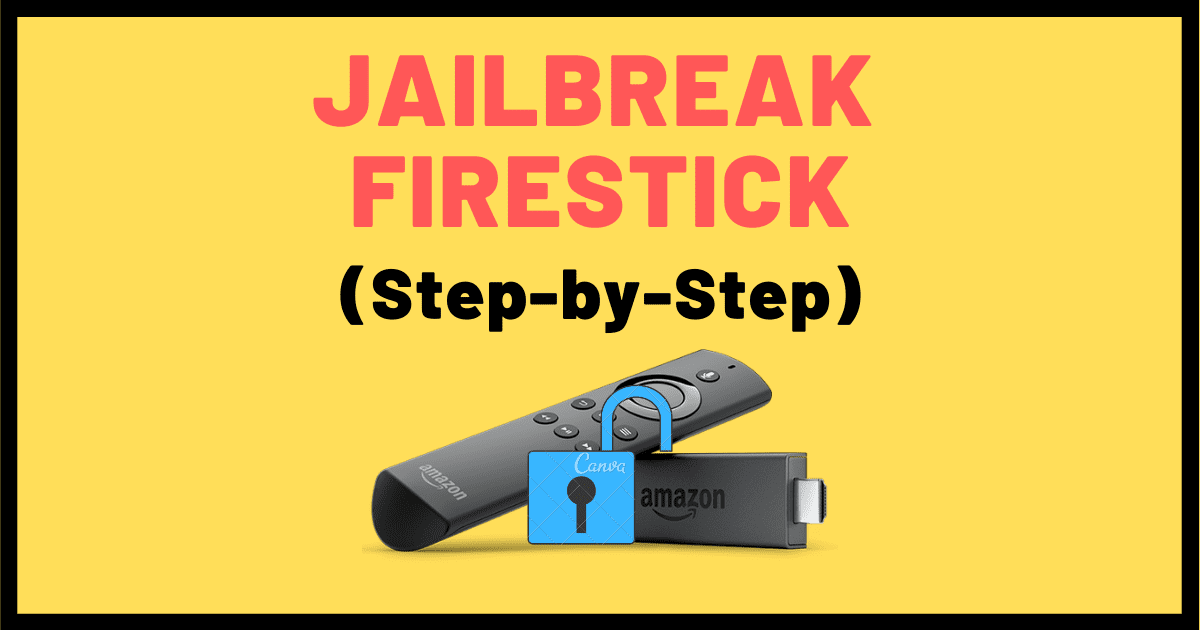Kodi is an incredible open source media player that has transformed the way users stream content with addons Kodi becomes a powerhouse of entertainment offering access to movies TV shows live TV music and more one such addon is Asgard a versatile Kodi addon that offers an extensive library of content including movies TV shows, sports, documentaries and even music.
In this guide youll learn how to install the Asgard addon on Kodi step by step whether youre new to Kodi or a seasoned user this guide will help you through the process of installing and configuring Asgard so you can make the most of its features.
What is the Asgard Addon?
The Asgard addon is a comprehensive third party Kodi addon that covers all kinds of entertainment it offers a mix of free and premium content which means you can use it even without a Real Debrid account though using Real Debrid will unlock higher quality streams and more links.
Features of Asgard Addon:
- Movies and TV Shows: A massive library of both classic and newly released content.
- Live TV: Access to live channels from around the world.
- Sports: Watch live sports streams and highlights.
- Music and Radio: Stream music and listen to radio stations.
- Documentaries: Dive into a vast selection of documentaries on a range of topics.
- Debrid Integration: Asgard works well with services like Real Debrid, AllDebrid, and Premiumize for premium links and smoother streaming.
- User Friendly Interface: The addon is organized into clear categories making it easy to find the content youre looking for.
Prerequisites: Preparing Kodi for Asgard Addon Installation
Before installing the Asgard addon we need to prepare Kodi since Asgard is a third party addon it is not available in the official Kodi repository which means we need to allow Kodi to install addons from unknown sources.
Step 1: Enable Unknown Sources in Kodi
- Open Kodi and navigate to the home screen.
- Click on the Settings icon (gear icon) in the top left corner.
- Select System.
- Scroll down to the Add ons tab on the left sidebar.
- Toggle Unknown sources to turn it on.
- A warning message will appear click Yes to confirm.
Now Kodi is ready to install third party addons like Asgard.
Step by Step Guide: How to Install Asgard Addon on Kodi
Step 2: Add the Asgard Repository Source
To install the Asgard addon we first need to add the repository where its hosted.
- Go back to the Kodi home screen.
- Click on the Settings icon again.
- Select File Manager.
- Click Add Source on either side of the screen.
- A window will pop up. Click <None>.
- In the URL box type the following exactly:
https://narcacist.com/repo/ - Click OK.
- In the next box name this media source something like
Narcacist Repoand click OK.
Step 3: Install the Narcacist Repository
Now that weve added the source we need to install the Narcacist repository.
- Return to the Kodi home screen.
- Click Addons from the left hand menu.
- Click on the Open Box icon at the top (this is the Addons browser).
- Select Install from zip file.
- If a security warning pops up click Yes.
- Click the source you named earlier (
Narcacist Repo). - Select the file named
repository.NarcacistWizard.zip. The installation of the repository will begin. - Wait for the notification in the top right corner that says the Narcacist Repository has been installed.
Step 4: Install Asgard Addon
Now that the repository is installed we can proceed with installing the Asgard addon itself.
- While still in the Addons browser click on Install from repository.
- Choose Narcacists Wizard Repository.
- Select Video add-ons.
- Scroll down and click on Asgard.
- Click Install.
- A window will appear showing additional dependencies that will be installed with the addon click OK to proceed.
- Wait for the notification that says Asgard Addon Installed.
Step 5: Setting Up and Using the Asgard Addon
Once the Asgard addon is installed its ready to be used however configuring it with Real Debrid or Trakt will significantly improve your experience.
1. Integrating Real Debrid for Premium Streaming
Real Debrid is a premium service that provides higher quality links and faster streaming while Asgard works without Real Debrid enabling it gives you access to more reliable streams.
Steps to Integrate Real Debrid:
- Open the Asgard addon from the Kodi Addons section.
- Scroll down to Tools and click on ResolveURL Settings.
- In the Universal Resolvers tab, scroll down to the Real Debrid section.
- Click (Re)Authorize My Account.
- A code will appear visit the Real Debrid website at
https://real-debrid.com/deviceand enter the code. - Once youve successfully authorized your account Real Debrid links will start appearing in your searches.
2. Integrating Trakt for Tracking Your Content
Trakt is a service that helps you keep track of what youve watched making it easy to manage your TV shows and movies.
Steps to Integrate Trakt:
- In the Asgard addon go to Settings.
- Navigate to the Accounts section and click on Trakt.
- Follow the instructions to authorize your Trakt account by visiting the provided URL and entering the code.
3. Navigating Asgard
Now that you have Asgard installed and configured heres how to explore its content:
- Open the Asgard addon from the Video Addons section.
- Youll see various categories such as Movies TV Shows Sports Music, Live TV and Documentaries.
- Browse through the categories or use the Search function to find specific titles.
- If youve set up RealDebrid or Trakt youll see premium links or your watchlist integrated directly into the addon.
Frequently Asked Questions (FAQs) About Asgard Addon on Kodi
1. Is Asgard Addon free?
Yes, the Asgard addon is free to install and use however integrating premium services like RealDebrid or AllDebrid provides access to higher quality streams and faster links making the experience smoother and more enjoyable.
2. Is Asgard Addon legal?
The legality of the Asgard addon, like many third party addons, depends on the content you stream the addon itself is not illegal but some of the sources it pulls content from may not have legal distribution rights in certain regions to protect yourself always use a VPN when streaming content via third party addons.
3. Do I need a Real Debrid account for Asgard?
You dont need a Real Debrid account to use Asgard but its highly recommended Real Debrid provides access to higher quality streams with less buffering which improves the overall streaming experience.
4. Why should I use a VPN with Asgard Addon?
A VPN (Virtual Private Network) is essential for several reasons:
- Privacy: A VPN masks your IP address ensuring that your online activities are private and anonymous.
- Security: It protects you from potential threats such as hackers and malicious sites.
- Access: VPNs allow you to bypass geo restrictions giving you access to content that may be blocked in your region.
5. Why is Asgard buffering?
If you experience buffering while using Asgard it could be due to:
- Slow Internet connection: Check your connection speed and ensure its fast enough for streaming.
- Overloaded servers: Some free streams may be hosted on servers that are overcrowded. Try switching to another link or use Real Debrid for faster high quality links.
- Clear Cache: Go to the Tools section of the Asgard addon and clear the cache to improve performance.
6. Can I install Asgard on devices other than Kodi?
Asgard is a Kodi addon so it requires Kodi to run however Kodi can be installed on a variety of devices, including:
- Amazon FireStick
- Android TV boxes
- Windows and Mac computers
- Android and iOS smartphones
Once Kodi is installed on these devices you can follow the same steps to install the Asgard addon.
7. Is Asgard Addon safe?
The Asgard addon is safe to install as long as you download it from a trusted source like the Narcacist Repository as with any third party addon you should use a VPN to ensure your streaming activities are secure and private.
8. How do I update the Asgard addon?
Kodi automatically checks for updates when new versions of addons are available however if you need to manually update Asgard:
- Go to the Addons section in Kodi.
- Click on the Open Box icon and choose Install from repository.
- Select Narcacists Wizard Repository then Video addons and find Asgard.
- If an update is available youll see the option to update the addon.
9. What should I do if Asgard isnt working?
If Asgard isnt working try these troubleshooting tips:
- Check for updates: Make sure both Kodi and the Asgard addon are up to date.
- Clear cache: Go to Tools in the Asgard addon and clear the cache.
- Reinstall the addon: Sometimes reinstalling the addon can resolve persistent issues.
- Check your internet connection: Ensure that your internet connection is stable and fast enough for streaming.
10. Can I download movies or shows using Asgard?
Yes the Asgard addon offers the option to download content if youre using a premium service like Real Debrid be sure to check the legality of downloading content in your region before doing so.
Conclusion
Installing the Asgard addon on Kodi unlocks a world of entertainment. With its diverse content library, you can access movies, TV shows live sports documentaries and more by following the steps outlined in this guide you can easily install Asgard on Kodi configure it with premium services like Real Debrid or Trakt, and enjoy an enhanced streaming experience.
Whether youre new to Kodi or an experienced user the Asgard addon offers a seamless way to stream your favorite content just make sure to always use a VPN to stay safe and secure while streaming. Enjoy your streaming journey with the Asgard addon!