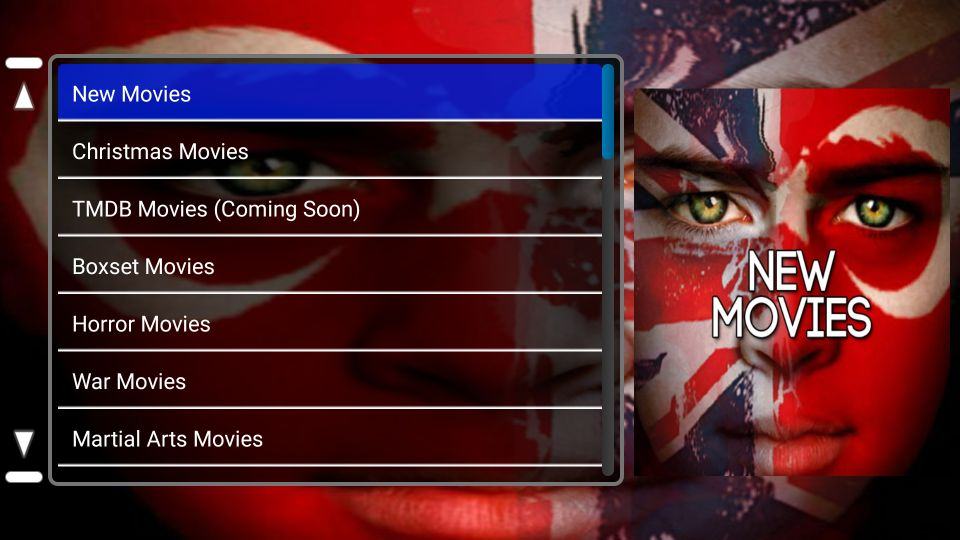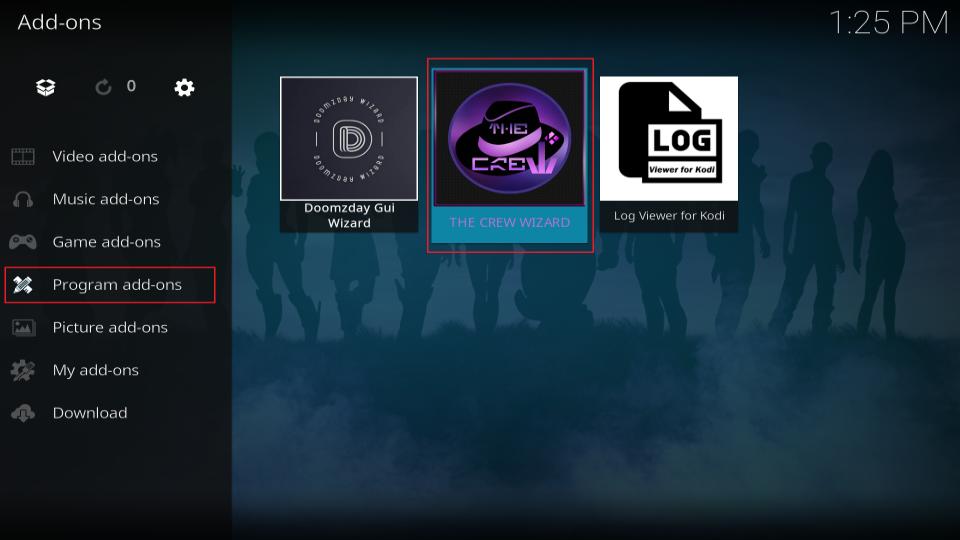Viva TV has gained significant popularity among streaming enthusiasts who are looking for a reliable, feature rich and easy to use app for watching movies and TV shows for free. With the release of Viva TV v1.7.3 users can enjoy enhanced performance updated content sources and a smoother interface across devices including Firestick and Android TV.
In this guide well walk you through step by step instructions to install Viva TV on both Firestick and Android TV devices whether youre using a Fire TV Stick 4K, Fire TV Cube or a Smart TV running Android, this article will ensure you get the best experience with Viva TV.
📌 What is Viva TV?
Viva TV is a third party streaming app that allows users to watch a vast library of movies and TV series without any subscriptions. It pulls streaming links from various sources online and displays them in a clean user friendly interface.
Some of the features that make Viva TV stand out include:
- HD and Full HD streaming links
- Trakt.tv integration
- Real-Debrid support for high quality links
- Subtitles support in multiple languages
- User friendly interface optimized for remote control
The app is regularly updated and version 1.7.3 introduces better scraping technology faster loading times and improved stability.
⚠️ Is Viva TV Safe and Legal?
Before installing Viva TV its important to address safety and legality:
- Safety: Viva TV is not available in official app stores like Amazon Appstore or Google Play Store that doesnt necessarily make it unsafe but users should always be cautious when installing third party apps use trusted sources and scan APKs with antivirus tools before installing.
- Legality: Viva TV doesnt host any content it acts as an aggregator however it may provide access to copyrighted materials. To stay safe always use a VPN to protect your privacy and stay anonymous online.
🔧 Preparing Your Firestick or Android TV
Since Viva TV is not available on official app stores we need to sideload it this requires a few steps to enable third party installations.
✅ Step 1: Enable Apps from Unknown Sources
On Firestick:
- Go to Settings from the Firestick home screen.
- Click My Fire TV or Device & Software.
- Select Developer Options.
- Turn on Apps from Unknown Sources.
- If you see Install Unknown Apps select the appropriate app (e.g. Downloader) and enable it.
On Android TV:
- Open Settings.
- Navigate to Device Preferences > Security & Restrictions.
- Enable Unknown Sources for the browser or file manager app youll be using.
✅ Step 2: Install a Sideloading App
For Firestick users Downloader is the most reliable tool. On Android TV you can use File Commander, Downloader or a browser with file download capability.
📥 How to Install Viva TV on Firestick (v1.7.3)
Follow these instructions carefully:
Step 1: Launch Downloader
- Open the Downloader app on your Firestick.
- Allow any permission requests.
2: Enter the Viva TV APK URL
- In the URL field enter the direct download URL for Viva TV v1.7.3 (youll need to find a reliable source from a trusted website).
- Click Go to begin the download.
3: Install the APK
- Once the download is complete the installer will launch.
- Click Install.
- After installation click Done.
- Choose Delete to remove the APK file and free up storage.
4: Launch Viva TV
- Return to the Firestick home screen.
- Scroll to Your Apps & Channels and launch Viva TV.
- You can move it to the front for easy access.
📥 How to Install Viva TV on Android TV (v1.7.3)
Heres how to get Viva TV up and running on Android TV boxes or Smart TVs:
Step 1: Use a Browser or File Manager
- Open your browser or file manager on the Android TV.
- Navigate to the trusted website that hosts the Viva TV v1.7.3 APK.
2: Download the APK File
- Download the Viva TV APK to your Android TV.
- Once downloaded open it from your file manager or notifications.
3: Install the APK
- You may see a prompt asking to enable unknown sources. Allow it.
- Continue with the installation by selecting Install.
- Wait for the process to complete then click Open to launch Viva TV.
🛠️ Viva TV v1.7.3 – Features & Improvements
The latest version of Viva TV brings several upgrades:
🎬 1. Updated Media Sources
Viva TV has improved its scraping capabilities, meaning more links better quality streams and less buffering.
🚀 2. Faster UI Performance
The interface is more responsive in v1.7.3 especially noticeable on lower end devices like older Firesticks.
🔄 3. Trakt.tv Sync
Trakt integration allows users to sync their watch history and favorites across multiple devices.
📺 4. External Player Support
You can use MX Player or VLC Player for improved playback.
🌐 5. Subtitles & Language Support
Multiple subtitle sources are supported and users can customize the subtitle language in settings.
🧠 Tips for Using Viva TV on Firestick & Android TV
Here are a few expert tips to enhance your streaming experience:
1. Use Real-Debrid
Link your Real-Debrid account to get access to high quality buffer free streaming links.
2. Keep It Updated
Always install the latest version for optimal performance and access to new features.
3. Use a VPN
For safety privacy and access to geo-blocked content always use a trusted VPN while streaming.
4. Pair with Trakt
Sync your watchlist, resume playback and keep track of your viewing history across devices.
5. Customize Settings
Explore the settings menu to adjust default player subtitle language cache size and more.
📉 Pros & Cons of Viva TV
Lets take a quick look at the advantages and potential downsides of using Viva TV:
✅ Pros:
- Free access to a massive library of content
- Real-Debrid & Trakt integration
- Clean remote friendly interface
- Support for subtitles and external players
❌ Cons:
- Not available on official app stores
- Potentially unreliable links (especially without Real-Debrid)
- Legal grey area use responsibly
- Occasional ads
📦 Alternatives to Viva TV
If Viva TV doesnt meet your needs consider these alternatives:
- Cinema HD
- FilmPlus
- BeeTV
- CyberFlix TV
- Kodi with Add-ons
These apps offer similar features and may provide different content sources.
🔒 Final Thoughts on Installing Viva TV
Installing Viva TV on Firestick and Android TV is a straightforward process that opens the door to thousands of movies and shows for free. While the app delivers an exceptional user experience with support for high quality links and external features like Real-Debrid and Trakt users should always prioritize their privacy and security.
With version 1.7.3 Viva TV continues to evolve becoming one of the top free streaming apps for cord cutters whether youre using it casually or as part of a full streaming setup following best practices like using a VPN and keeping the app updated will ensure the best experience.
🔁 FAQs About Viva TV Installation
❓Is Viva TV available in the Amazon App Store?
No Viva TV is a third party app and must be sideloaded.
❓Do I need to root my Firestick or Android TV?
No rooting is required just enable installation from unknown sources.
❓Does Viva TV support Real-Debrid?
Yes it supports Real-Debrid for higher quality links.
❓Can I use Viva TV without a VPN?
You can but its highly recommended to use a VPN for privacy and security.
❓How do I update Viva TV to the latest version?
You need to manually download and install the latest APK file just like the first installation process.
How to Easily Install UK Turks V1.1.5 on Firestick and Android Box