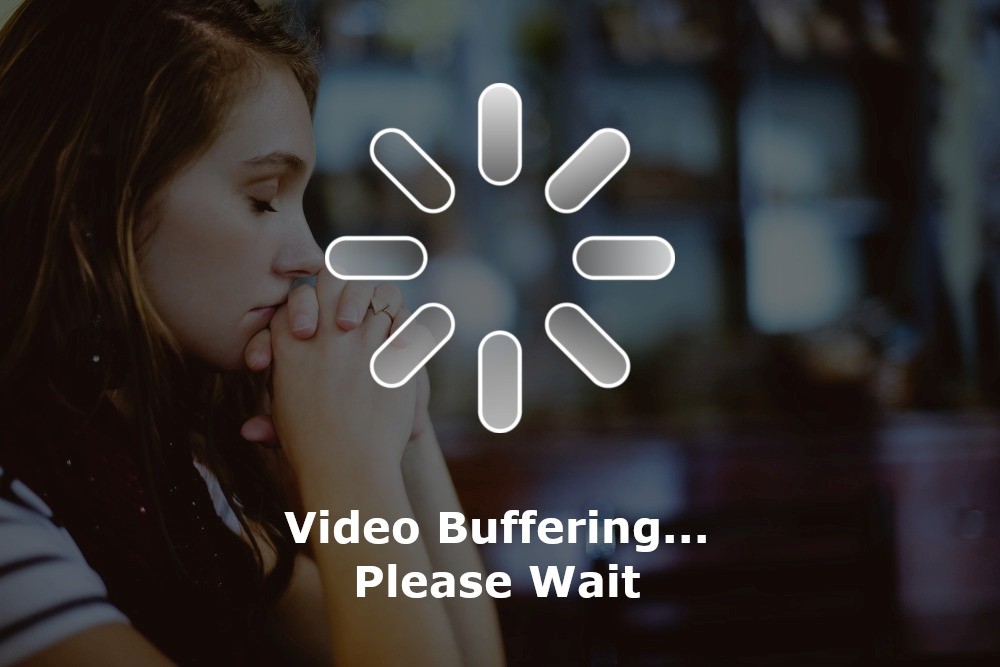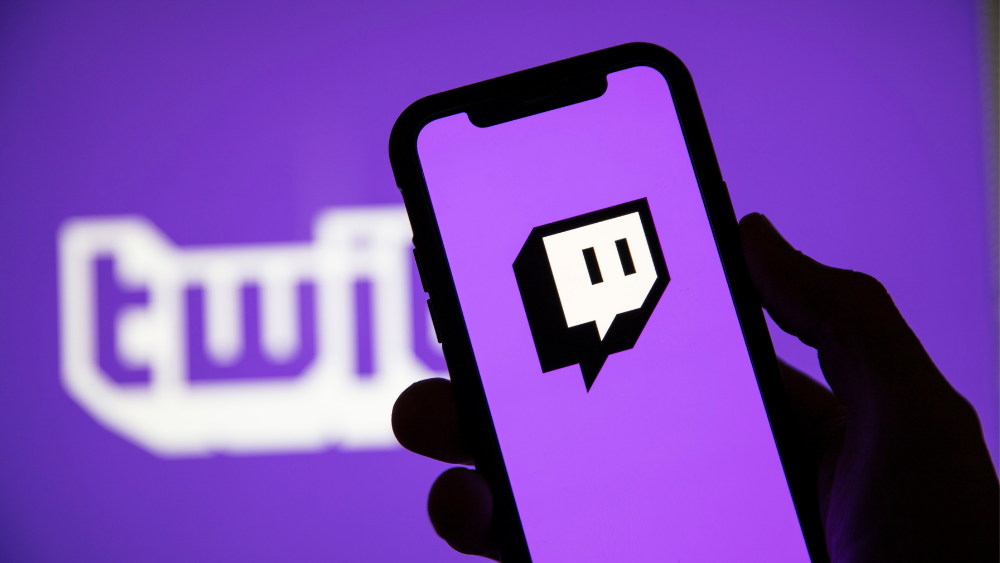Buffering or slow streaming while using a Firestick can be incredibly frustrating especially when youre in the middle of watching your favorite TV show or movie but dont worry this problem is common and there are various ways to fix it! In this article well explore the causes of buffering or slow streaming on Firestick and provide effective solutions to help you enjoy uninterrupted streaming.
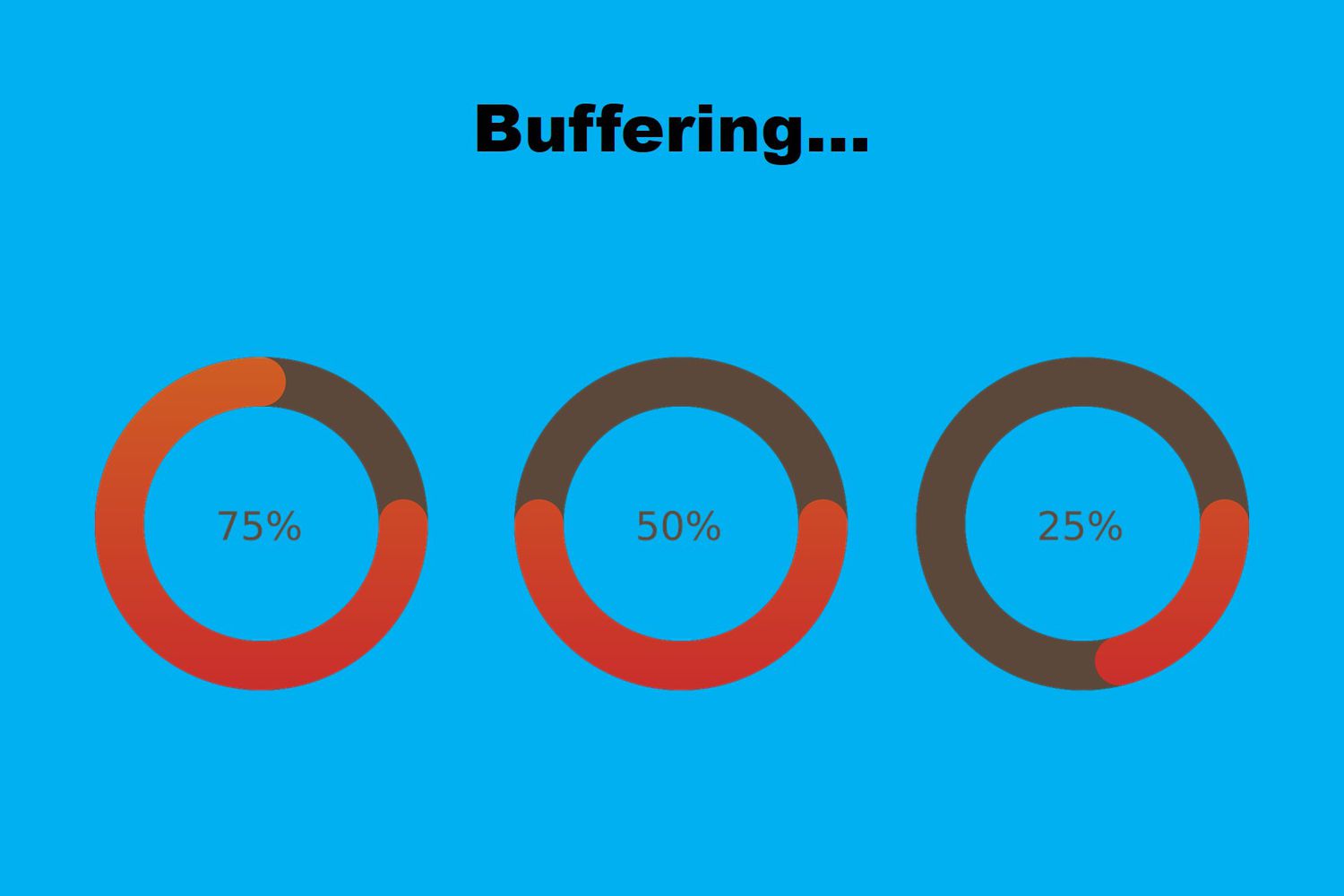
What is Buffering?
Buffering happens when a video or audio stream pauses frequently leaving you with a spinning wheel or a frozen screen this usually occurs when your Firestick struggles to download data fast enough to keep up with the video or audio playback.
Common Causes of Buffering or Slow Streaming on Firestick
Buffering or slow streaming can be caused by several factors including network problems Firestick settings or even app issues lets break down some of the most common causes:
1. Poor Internet Connection
A weak or unstable internet connection is one of the primary reasons for buffering on Firestick if your network cannot provide enough bandwidth your Firestick may struggle to load and stream content properly.
2. Slow Wi-Fi Speed
Even if you have a strong internet connection slow Wi-Fi speeds can cause buffering Wi-Fi interference from other devices walls or distance from the router can affect your Firesticks performance.
3. Overcrowded Network
If multiple devices are connected to the same Wi-Fi network they could be competing for bandwidth leading to slower streaming on your Firestick.
4. Outdated Apps or Firestick Software
Sometimes outdated apps or Firestick software can cause performance issues including buffering. Keeping your Firestick and apps up to date is essential to avoid potential bugs or compatibility issues.
5. ISP Throttling
Some Internet Service Providers (ISPs) may throttle your bandwidth when they detect heavy data usage such as streaming this can cause slower speeds and result in frequent buffering.
6. Cache Buildup
Streaming apps like Netflix or Hulu store temporary files (cache) on your Firestick over time these cached files can take up significant space leading to slower streaming performance.
7. Low Storage on Firestick
If your Firesticks internal storage is almost full it may struggle to handle streaming tasks low storage can impact device performance and contribute to buffering issues.
8. Stream Quality Settings
Highquality streams like 4K videos require more bandwidth if your internet connection cannot handle the bandwidth required for highresolution streams you may experience buffering.

Solutions to Buffering or Slow Streaming on Firestick
Now that weve identified the common causes of buffering lets explore effective solutions to resolve these issues and improve your Firesticks streaming performance.
1. Check Your Internet Speed
Before troubleshooting further check your internet speed to ensure it meets the minimum requirements for streaming. Streaming services typically require:
- SD (Standard Definition): 3-5 Mbps
- HD (High Definition): 5-10 Mbps
- 4K (Ultra High Definition): 25 Mbps or higher
You can check your internet speed using an online speed test tool like Speedtest.net or use a built in app on your Firestick.
Solution: If your speed is below these recommendations try upgrading your internet plan moving closer to the router or connecting your Firestick via Ethernet for a more stable connection.
2. Improve Wi-Fi Signal Strength
Weak Wi-Fi signals are a major cause of buffering. Here are a few tips to improve Wi-Fi signal strength on your Firestick:
- Relocate Your Router: Place your router in a central location away from walls appliances and other electronics that may cause interference.
- Use a Wi-Fi Extender: If your Firestick is far from the router consider using a Wi-Fi extender or mesh network to boost the signal.
- Switch to 5 GHz Wi-Fi: If your router supports dualband switch your Firestick to the 5 GHz band for faster speeds and less interference especially in crowded networks.
3. Reduce Network Traffic
If too many devices are connected to your Wi-Fi your Firestick may not get enough bandwidth for smooth streaming.
Solution: Disconnect unused devices from your Wi-Fi network or limit bandwidth usage on other devices (e.g. pause downloads or video calls) while streaming on your Firestick.
4. Restart Your Router and Firestick
Sometimes a simple restart can fix buffering issues restarting both your router and Firestick can refresh the network connection and resolve minor software glitches.
How to Restart Your Firestick:
- Go to Settings > My Fire TV > Restart.
How to Restart Your Router:
- Unplug the router for 30 seconds then plug it back in and wait for it to reboot.
5. Clear App Cache and Data
Over time streaming apps accumulate cache and data which can slow down your Firestick and cause buffering clearing the cache can free up storage space and improve performance.
How to Clear Cache on Firestick:
- Go to Settings > Applications > Manage Installed Applications.
- Select the app experiencing buffering then click Clear Cache and Clear Data.
6. Update Apps and Firestick Software
Ensure that your Firestick and streaming apps are up to date to avoid performance issues outdated software may cause bugs glitches and buffering.
How to Update Firestick:
- Go to Settings > My Fire TV > About > Check for Updates.
How to Update Apps:
- Go to the app store on Firestick and check for any available updates for your installed streaming apps.
7. Switch to a Lower Stream Quality
If your internet connection cannot handle highquality streams you can reduce the video resolution to minimize buffering.
Solution: Most streaming apps allow you to adjust the video quality go into the settings of the app youre using and lower the resolution to 720p or SD if youre experiencing buffering while streaming in HD or 4K.
8. Consider Using a VPN
Some ISPs throttle bandwidth for heavy data users which can slow down your streaming experience a Virtual Private Network (VPN) can hide your streaming activity from your ISP and prevent bandwidth throttling.
How to Use a VPN with Firestick:
- Download a VPN app (such as ExpressVPN or NordVPN) from the Amazon Appstore.
- Install the VPN and connect to a server to bypass ISP throttling and enjoy smoother streaming.
9. Factory Reset Your Firestick
If none of the above solutions work you may need to factory reset your Firestick to resolve any underlying software or system issues keep in mind that a factory reset will erase all data so this should be a last resort.
How to Factory Reset Firestick:
- Go to Settings > My Fire TV > Reset to Factory Defaults.
10. Use Ethernet for a Wired Connection
If your Wi-Fi connection remains unstable consider using an Ethernet adapter for your Firestick to establish a wired connection a wired connection can provide faster and more stable speeds reducing buffering.
Additional Tips for a Better Streaming Experience
Beyond fixing buffering issues here are a few additional tips to enhance your overall streaming experience on Firestick:
1. Use a Streaming Optimized VPN
If youre using a VPN choose one thats optimized for streaming some VPNs can slow down your internet connection so pick one that provides fast speeds and servers dedicated to streaming.
2. Close Unused Background Apps
Running too many apps in the background can slow down your Firesticks performance ensure you close unused apps to free up memory and processing power for smoother streaming.
3. Expand Storage on Firestick
If your Firesticks internal storage is full it may struggle to handle streaming tasks you can expand your Firesticks storage by using an OTG cable and connecting external storage devices like USB drives.
Conclusion
Buffering and slow streaming on Firestick can be incredibly frustrating but with the right troubleshooting steps you can resolve these issues and enjoy smooth streaming again whether the cause is a poor internet connection app issues or outdated software the solutions provided in this guide should help you get back to uninterrupted viewing.
By optimizing your Wi-Fi network clearing cache updating apps and reducing background activity on your Firestick you can minimize buffering and improve your overall streaming experience and if all else fails using a VPN or connecting via Ethernet can provide more reliable performance.
Happy streaming!