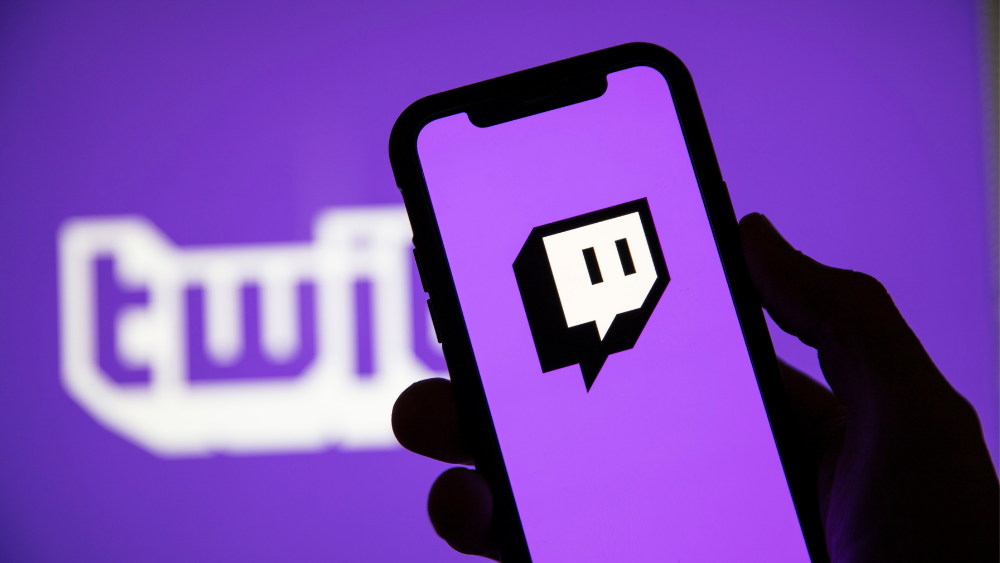Anime has captured the hearts of millions worldwide and when it comes to streaming anime content Crunchyroll is the go to platform. Whether youre a fan of classics like Naruto Dragon Ball or modern hits like Attack on Titan and Demon Slayer Crunchyroll offers an extensive library of anime shows movies and manga.
But whats better than watching your favorite anime? Watching it on the big screen! If you own a Samsung Smart TV youre probably wondering how to enjoy Crunchyrolls vast collection of anime directly from your TV. This article will guide you through the steps to get Crunchyroll on your Samsung TV ensuring a seamless experience.
Why Watch Crunchyroll on Your Samsung TV?
Before diving into the installation steps lets talk about why youd want to watch Crunchyroll on your Samsung TV:
- Large Screen Experience: Watching anime on a bigger screen enhances the visual experience the vibrant colors stunning animation and fast paced action sequences look better on a larger screen than on a smartphone or laptop.
- Comfort: Streaming Crunchyroll on your Samsung TV allows you to relax on your couch giving you the theater like feeling without leaving your home.
- Easy Navigation: Samsung Smart TVs come with an intuitive interface that makes it easy to navigate through your favorite apps including Crunchyroll.
Now that you know why watching Crunchyroll on your Samsung TV is a great idea lets move on to how you can get it set up.
Step 1: Check Your Samsung TV Compatibility
Before you install Crunchyroll its important to ensure that your Samsung Smart TV supports the app generally Samsung Smart TVs from 2016 onwards support Crunchyroll natively meaning you can download the app directly from the Samsung Smart Hub older models may not have the Crunchyroll app available.
To check the compatibility:
- Go to Samsungs App Store on your TV.
- Search for Crunchyroll If it shows up in the search results your TV is compatible.
- If you dont see the Crunchyroll app you may need an alternative solution like screen mirroring or external streaming devices (well cover this later).
Step 2: Install the Crunchyroll App on Your Samsung TV
If your Samsung TV is compatible follow these steps to install Crunchyroll:
1. Turn on Your Samsung Smart TV
- Make sure your TV is connected to the internet either through Wi-Fi or an Ethernet cable.
2. Access the Samsung Smart Hub
- On your remote press the Home button (the one that looks like a house icon) to open the Smart Hub.
3. Open the Apps Section
- Once in the Smart Hub scroll down to Apps and select it.
4. Search for Crunchyroll
- Inside the Apps section youll see a search icon (usually in the top right corner) Select the search icon and type in Crunchyroll.
5. Install the Crunchyroll App
- Once the app appears in the search results, click on it and select Install the app will download and install automatically.
6. Launch the App
- After installation go back to the Apps section and locate Crunchyroll in your list of installed apps select it to launch the app.
7. Sign In or Create an Account
- If youre an existing Crunchyroll user log in with your credentials (email and password) if you dont have an account you can create one directly from the app or via the Crunchyroll website.
Step 3: Start Streaming Your Favorite Anime on Crunchyroll
Once youre logged in youll have full access to Crunchyrolls vast library of anime you can browse categories like Popular, Recently Added and Simulcasts or search for your favorite anime directly.
The app also provides personalized recommendations based on your viewing habits so sit back relax and dive into the world of anime right from your Samsung TV.
Alternative Ways to Watch Crunchyroll on Samsung TV
If your Samsung Smart TV doesnt support the Crunchyroll app natively dont worry! There are alternative methods to get Crunchyroll on your TV.
1. Using Chromecast
If you own a Google Chromecast you can cast Crunchyroll from your smartphone or laptop directly to your Samsung TV.
- Step 1: Ensure your Chromecast is plugged into the HDMI port of your TV and is connected to the same Wi-Fi network as your smartphone or computer.
- Step 2: Open the Crunchyroll app on your smartphone or visit the website on your computer.
- Step 3: Play the anime you want to watch then tap the Cast icon in the upper right corner of the app or browser.
- Step 4: Select your Chromecast device The content will now stream on your Samsung TV.
2. Using Apple AirPlay (for iPhone Users)
If youre using an iPhone or iPad you can use Apple AirPlay to stream Crunchyroll to your Samsung TV provided your TV supports AirPlay 2 (models from 2018 onwards typically do).
- Step 1: Ensure both your iPhone and Samsung TV are connected to the same Wi-Fi network.
- Step 2: Open the Crunchyroll app on your iPhone and start playing a video.
- Step 3: Swipe down from the top right corner to open the Control Center.
- Step 4: Tap Screen Mirroring and select your Samsung TV from the list.
- Step 5: Your iPhones screen will now be mirrored to the TV allowing you to watch Crunchyroll on the big screen.
3. Using External Streaming Devices
If the native Crunchyroll app isnt available you can use external streaming devices like:
- Amazon Firestick
- Roku
- Apple TV
These devices support Crunchyroll and can be easily connected to your Samsung TV via HDMI. Once connected simply download the Crunchyroll app from the respective app store of the device and sign in.
Common Issues and Troubleshooting
1. Crunchyroll App Not Appearing in the App Store
- Solution: If the Crunchyroll app doesnt appear in the Samsung App Store, it could be a regional issue some apps are restricted to specific regions. Make sure your TV is set to a region where Crunchyroll is available.
2. Buffering or Slow Streaming
- Solution: Slow streaming can be caused by a weak internet connection. Ensure that your TV is connected to a strong Wi-Fi signal or consider using a wired Ethernet connection for better stability.
3. App Crashing or Freezing
- Solution: If the Crunchyroll app is unresponsive, try restarting your Samsung TV if the issue persists consider uninstalling and reinstalling the app.
Final Thoughts
Watching Crunchyroll on your Samsung TV is a fantastic way to enjoy anime on a bigger screen with high-quality visuals by following the steps in this guide you can easily install the Crunchyroll app and start streaming your favorite shows right from the comfort of your living room.
Whether youre watching the latest simulcasts or revisiting classic series, Crunchyroll offers endless entertainment for anime fans And with the convenience of your Samsung TV youll have a seamless and immersive experience that takes your anime binge-watching sessions to the next level.
So what are you waiting for? Grab your remote follow the steps above and dive into the world of anime with Crunchyroll on your Samsung TV!