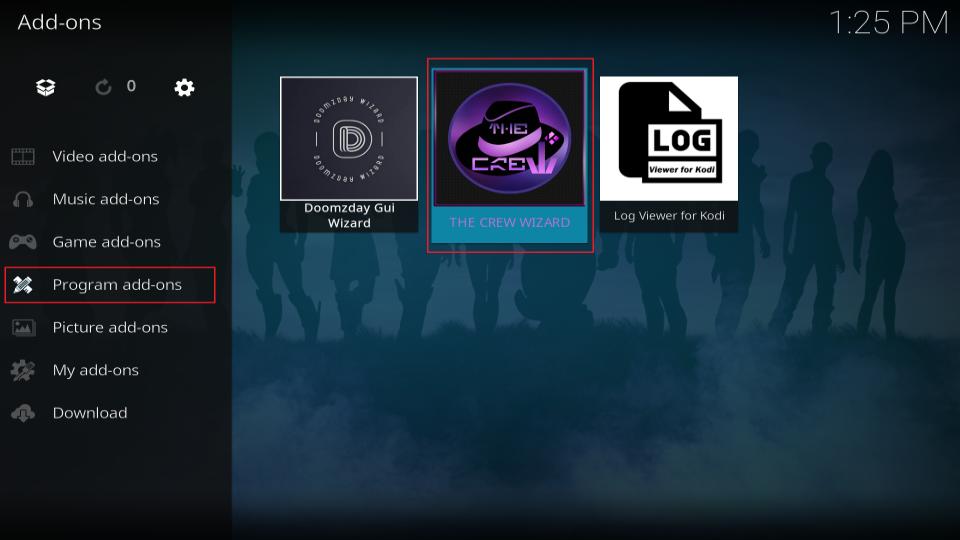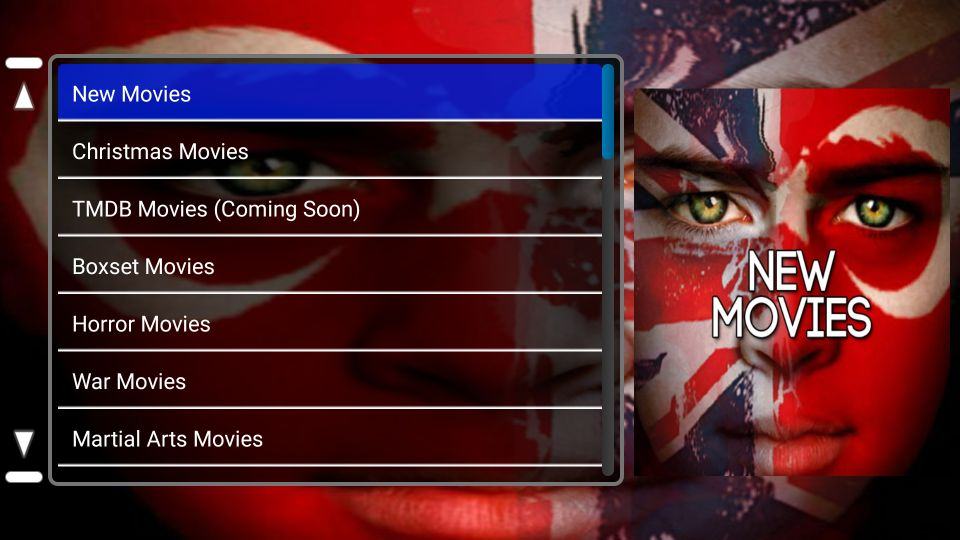Kodi an open source media player allows users to stream content from a wide range of sources one of the best ways to enhance Kodis functionality is by installing Kodi builds which are pre configured versions of Kodi with addons, themes and settings bundled together for ease of use among the most popular builds available today is the Crew Wizard Kodi build known for its sleek design and an extensive collection of addons providing access to movies, TV shows, live TV and more.
In this detailed guide well walk you through the process of installing the Crew Wizard Kodi builds. By the end of this tutorial you will have a fully functional Kodi build ready to provide you with the best streaming experience possible.
What is the Crew Wizard Kodi Build?
The Crew Wizard build is a pre configured Kodi setup that provides an all in one entertainment solution it offers a range of addons for movies TV shows, sports, live TV, and more all neatly packed into a user friendly interface. Unlike regular addons builds like Crew Wizard come with multiple addons and customizations in one installation so users dont have to manually configure or install each one individually.
With Crew Wizard you get:
- A sleek customized Kodi interface
- Easy navigation
- Access to popular addons like The Crew, Shadow and more
- Optimized settings for smooth performance
- Regular updates to keep content fresh
Prerequisites Before Installing Crew Wizard Kodi Build
Before diving into the installation process youll need to have Kodi installed on your device you can install Kodi on a wide range of devices including Windows, macOS, Android, Firestick, and more you can download Kodi from the official website: Kodi.tv.
Additionally you need to enable Unknown Sources in Kodi to install third-party builds like Crew Wizard.
How to Enable Unknown Sources in Kodi:
- Open Kodi and click the Settings (gear icon) at the top left corner.
- Go to System > Addons.
- Toggle the Unknown Sources option to ON a warning message will appear but its safe to proceed.
- Click Yes to confirm.
Now that you have Kodi installed and unknown sources enabled we can proceed with the installation of the Crew Wizard build.
Step by Step Guide: How to Install the Crew Wizard Kodi Build
Step 1: Add The Crew Repository
The first step is to add the repository from where well install the Crew Wizard build.
- Open Kodi and click the Settings (gear icon) at the top of the home screen.
- Go to File Manager.
- Click on Add Source.
- In the pop up window click <None> and enter the following URL:
https://team-crew.github.io/. Make sure to enter it exactly as shown. - Click OK.
- Under Enter a name for this media source type Crew and click OK.
Step 2: Install The Crew Repository
Now that youve added the source, you’ll need to install the Crew repository.
- Go back to the Kodi home screen.
- Select Addons from the menu on the left.
- Click the open box icon (also known as the Package Installer icon) at the top left corner of the screen.
- Select Install from Zip File.
- A pop up window will appear click on Crew (the source you just added).
- Click on the repository.thecrew-xxx.zip file. (The numbers in the file name may vary depending on the version).
- Wait for the notification confirming that The Crew Repository has been installed.
Step 3: Install The Crew Wizard
Now that the Crew repository is installed you can proceed with installing the Crew Wizard.
- From the same Addons screen click Install from Repository.
- Select The Crew Repository.
- Go to Program Addons.
- Select The Crew Wizard and click Install.
- Wait for the notification that the Crew Wizard has been installed.
Step 4: Install a Kodi Build from The Crew Wizard
Once the Crew Wizard is installed you can access its builds and install one of your choice.
- After installation a pop up window will appear click Dismiss.
- When prompted click on Build Menu if you miss the pop up you can access it by going to Addons > Program Addons > The Crew Wizard > Builds.
- Youll see a list of builds available under the Crew Wizard choose the build you want to install (for example The Crew Build or any other you prefer).
- Click on the build name then select Install (you can choose either a Fresh Install which wipes out all your current Kodi settings or a Standard Install which retains your settings).
- Wait for the build to download and install this process may take a few minutes depending on your internet connection.
Step 5: Force Close and Reopen Kodi
Once the build is installed youll be prompted to Force Close Kodi click OK after Kodi shuts down, reopen it to see the newly installed build in action.
Features of the Crew Wizard Kodi Builds
The Crew Wizard builds come packed with several features that enhance the Kodi experience:
1. User Friendly Interface
The builds have a clean easy to navigate interface that makes accessing your favorite content quick and efficient menus are organized into categories like Movies, TV Shows, Live TV, Sports and more.
2. Pre Installed Addons
You wont need to manually install addons because the builds come with popular Kodi addons already integrated addons like The Crew Shadow, Seren and others are included giving you instant access to a massive library of content.
3. Real Debrid Integration
Many of the pre installed addons work seamlessly with Real Debrid a premium service that provides high-quality streams. If you have a Real Debrid accoun, you can easily integrate it into your build for a better streaming experience.
4. Customization Options
Crew Wizard builds offer plenty of customization options, including changing skins themes and layouts. You can tailor the build to suit your preferences.
5. Frequent Updates
The developers behind The Crew Wizard frequently update their builds ensuring that users have access to the latest content addons and bug fixes.
Optimizing Performance with the Crew Wizard Kodi Build
Kodi builds while convenient can sometimes slow down your system especially on lower-end devices like Firestick. Here are a few tips to optimize performance:
1. Clear Cache Regularly
The Crew Wizard comes with a built-in maintenance tool that allows you to clear cache and free up space. To clear cache:
- Go to Addons > Program Addons > The Crew Wizard > Maintenance > Clear Cache.
2. Use a VPN
Using a VPN not only protects your privacy but can also improve streaming speeds by avoiding throttling by your Internet Service Provider (ISP) Kodi users often use VPNs to ensure smooth streaming and protect their identity.
3. Limit Addons
Although builds come pre loaded with multiple add-ons, consider disabling or uninstalling addons you dont use this can help reduce system strain and speed up performance.
4. Adjust Playback Settings
In the Kodi settings you can tweak playback settings to match your devices performance. For example, lowering video resolution for devices with limited processing power can help streams play more smoothly.

Frequently Asked Questions (FAQs)
1. What is a Kodi Build?
A Kodi build is a pre configured version of Kodi that comes with various addons settings and customizations already installed it simplifies the process for users as they dont need to manually configure Kodi or install individual addons.
2. Is the Crew Wizard Kodi Build Legal?
Yes the build itself is legal however some of the content available through third party addons may be copyrighted or restricted in certain regions its always recommended to check local laws and use a VPN for privacy protection.
3. Do I Need Real Debrid for The Crew Wizard Build?
You dont need Real-Debrid to use The Crew Wizard build but its highly recommended. Real Debrid enhances the quality of the streams by providing premium links offering better quality and less buffering.
4. Why is my Crew Wizard build not working?
If the build isnt working it could be due to several reasons:
- The repository could be down in this case try again later.
- You may have a bad internet connection or your cache may be full. Clearing cache can resolve some issues.
- If all else fails try reinstalling the build.
5. How Do I Uninstall a Kodi Build?
To uninstall a Kodi build:
- Go to Settings > File Manager > Profile Directory.
- Select Database and delete the file named addons.db.
- Then return to the home screen and reinstall a different build if desired.
6. Can I Install Multiple Builds on Kodi?
Technically you can but its not recommended installing multiple builds can cause conflicts and slow down your system. Its best to stick to one build at a time.
7. How Do I Update the Crew Wizard Build?
The Crew Wizard build usually updates automatically however you can manually check for updates by going to Program Addons > The Crew Wizard > Update.
Conclusion
The Crew Wizard Kodi build is an excellent choice for Kodi users who want a streamlined experience without the hassle of manually installing and configuring addons with its user friendly interface pre installed addons and regular updates its a great way to unlock Kodis full potential.
By following this guide youve learned how to install the Crew Wizard build optimize its performance and troubleshoot common issues whether youre a Kodi novice or a seasoned user the Crew Wizard build provides a convenient and powerful way to enhance your Kodi setup.
If you have any further questions be sure to consult the FAQs or explore the Crew Wizards settings to customize your experience even further.
Comprehensive Guide to Installing the Asgard Addon on Kodi with FAQs