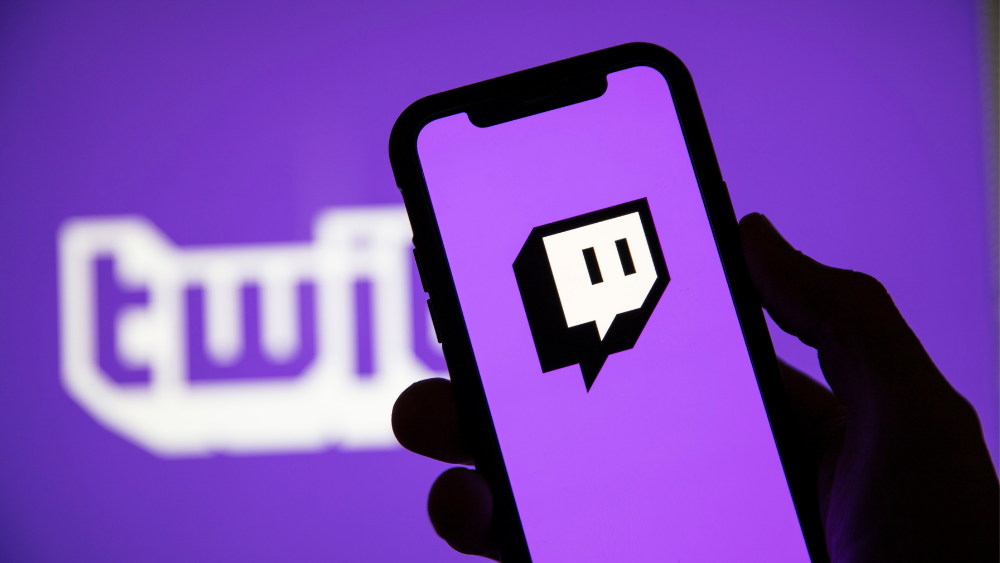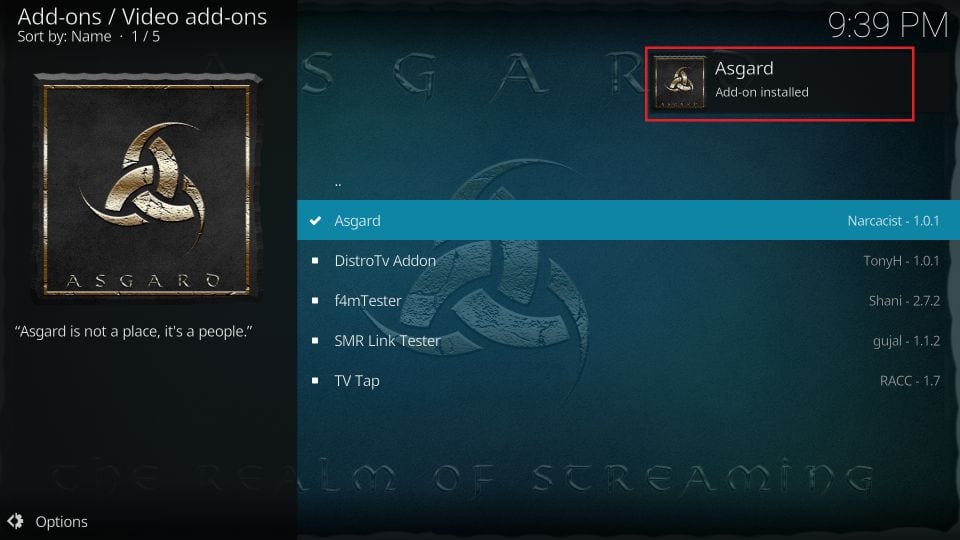Twitch has become one of the leading platforms for streaming and watching live gameplay engaging with creators and staying connected with various communities. With millions of daily viewers Twitch offers everything from gaming streams to music creative arts and interactive talk shows. If youre an Amazon FireStick user youll be glad to know that Twitch is available on this device letting you enjoy streams on a bigger screen. In this guide well cover how to install Twitch on FireStick, provide a review of the app experience, and answer some frequently asked questions.
Why Use Twitch on FireStick?
Twitch on FireStick offers an immersive viewing experience allowing you to enjoy your favorite streamers on a larger screen without needing to use your computer or mobile device. Here are a few reasons why Twitch is great on FireStick:
- Bigger Screen for Streaming: Watching on a TV screen enhances the viewing experience, especially for high quality streams or events.
- Hands Free Navigation: With FireSticks remote control navigating through Twitch is straightforward and easy.
- Better Sound Quality: Enjoy improved audio especially if your TV has great sound or is connected to a sound system.
- Easy Access: Access Twitch in just a few clicks from your FireStick home screen keeping it simple to start streaming quickly.
How to Install Twitch on FireStick
Installing Twitch on FireStick is easy as the app is officially available in the Amazon App Store. Follow these steps to get Twitch up and running on your device.
Step 1: Go to the FireStick Home Screen
- Turn on your FireStick and wait for the home screen to load.
- Make sure your FireStick is connected to Wi-Fi as youll need an internet connection to download the app.
2: Search for the Twitch App
- On the home screen, go to the Find option, then select Search.
- Type Twitch in the search bar using the FireStick remote or your paired smartphone app.
- Select Twitch from the search results.
3: Download and Install Twitch
- Once youre on the Twitch app page click on Download or Get.
- The app will begin downloading. Once its done it will automatically install on your FireStick.
4: Open Twitch
- After installation, click on Open to launch the Twitch app.
- You can also find Twitch under Your Apps & Channels for easier access in the future.
How to Sign In to Twitch on FireStick
Now that Twitch is installed its time to sign in to your account:
- Launch the Twitch app on your FireStick.
- Select Log In.
- Youll see a code on the screen. On a computer or mobile device go to www.twitch.tv/activate.
- Enter the code from your FireStick screen.
- Sign in to your Twitch account if prompted.
- Once the code is confirmed your FireStick will automatically log into your Twitch account and you can start streaming.
Exploring the Twitch Interface on FireStick
The Twitch app on FireStick offers a user friendly interface with easy navigation. Heres a quick overview of the main sections youll find:
- Home: This is where youll find recommended streams, trending channels and popular content.
- Following: Here you can access all the channels and categories youre following on Twitch making it easier to jump right into streams from your favorite creators.
- Browse: The Browse section lets you discover new streams by categories such as Games IRL (In Real Life) and Music.
- Search: Use this to look up specific channels, games or topics of interest.
- Settings: Adjust preferences for notifications, quality and other streaming options to customize your experience.
Features of Twitch on FireStick
Twitch on FireStick offers many of the features that users enjoy on other platforms although some functions are simplified for TV usage. Here are some of the main features you can enjoy on FireStick:
- High Quality Streaming: Depending on your internet speed you can stream Twitch content in HD for a clearer more immersive experience.
- Chat Interaction: Twitch on FireStick allows you to view chat messages, although typing messages is limited. You can still follow chat discussions and feel part of the community.
- Easy Account Switching: If multiple users in your household have Twitch accounts its easy to log out and switch accounts within the app.
- Follow Channels and Games: You can follow and unfollow channels and games from your FireStick, keeping your feed personalized.
Twitch on FireStick: A Review
Twitch on FireStick provides a great experience overall with clear visuals a responsive interface and access to a variety of live content. However there are a few things to keep in mind:
Pros:
- Seamless Streaming: Twitch performs smoothly on FireStick with minimal buffering on a reliable internet connection.
- User Friendly Navigation: The layout is intuitive and well suited for TV viewing.
- High Quality Video: HD streams look great on a larger screen and the app adjusts quality based on your internet speed.
Cons:
- Limited Chat Functionality: Unlike on a computer or mobile device chatting is limited and typing responses can be challenging.
- No Advanced Streaming Options: Features like video editing or custom overlays are not available on the FireStick app.
- Reliance on Remote Control: Navigating and searching with the remote control can be slower compared to using a keyboard or touchscreen.
Overall the Twitch app on FireStick is excellent for watching streams but not ideal for those who want full chat interaction or advanced user controls. It serves as a convenient high quality way to enjoy Twitch content on a big screen.
Frequently Asked Questions (FAQ)
1. Is Twitch on FireStick free to download and use?
Yes Twitch is free to download from the Amazon App Store and watching streams is free. However certain features like subscriptions and Bits require payment.
2. Do I need a Twitch account to watch on FireStick?
No you dont need an account to watch Twitch streams. However signing in allows you to follow channels, chat and access your personalized feed.
3. Can I stream my own content on Twitch using FireStick?
No the Twitch app on FireStick is designed for viewing only. To stream your own content youll need a computer console or mobile device with streaming capabilities.
4. Why is Twitch buffering on my FireStick?
Buffering issues may occur due to slow internet speeds or temporary issues with Twitch servers. Try reducing the stream quality or restarting your FireStick and internet router.
5. How can I enable parental controls for Twitch on FireStick?
Parental controls on FireStick can be enabled in the devices settings. This restricts access to the Twitch app and other apps based on a PIN.
6. Can I use voice commands with Alexa to open Twitch on FireStick?
Yes you can open Twitch by using Alexa commands. Simply say Alexa open Twitch and the app will launch if its installed on your FireStick.
7. Is there a way to chat on Twitch using FireStick?
While you can view the chat typing responses is limited. For full chat functionality its recommended to use a mobile device or computer.
8. Does Twitch on FireStick support 4K streaming?
Currently Twitch on FireStick streams in HD quality 4K streaming is not available on the app.
9. Can I follow channels and games on Twitch with FireStick?
Yes you can follow and unfollow channels directly from your FireStick, allowing you to personalize your feed.
10. What should I do if Twitch freezes on my FireStick?
If Twitch freezes try restarting the app or rebooting your FireStick. Clearing the cache or reinstalling the app can also help resolve freezing issues.
Conclusion
Twitch on FireStick is a great way to enjoy live streams gaming events and other popular content from the comfort of your TV. The setup process is quick and easy thanks to the apps availability on the Amazon App Store. While the FireStick version of Twitch lacks some interactive features like full chat functionality its still a convenient option for casual viewing.
With its high quality video and easy navigation Twitch on FireStick provides a solid viewing experience for fans who want to take their streaming to the big screen. Just follow the simple installation steps above and youll be watching your favorite streamers in no time!
If youre looking for a way to enhance your Twitch experience on FireStick, this guide has you covered from installation to usage tips. Enjoy your time on Twitch and connect with your favorite creators in a whole new way.