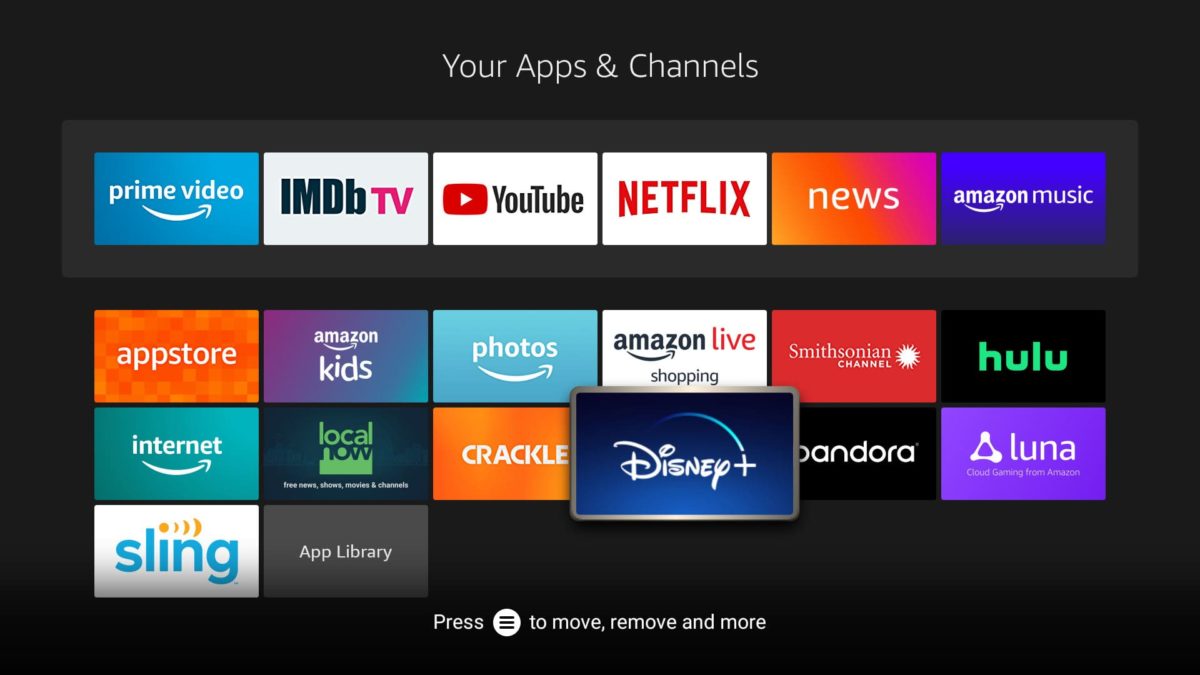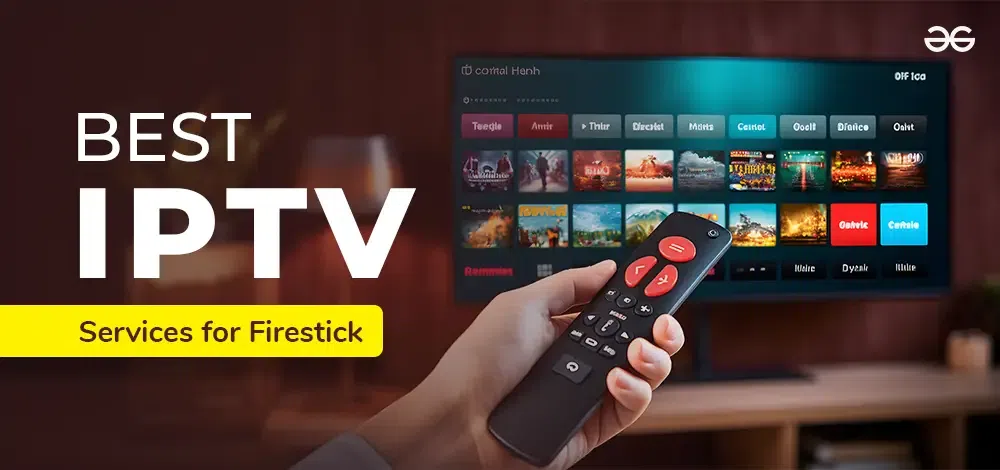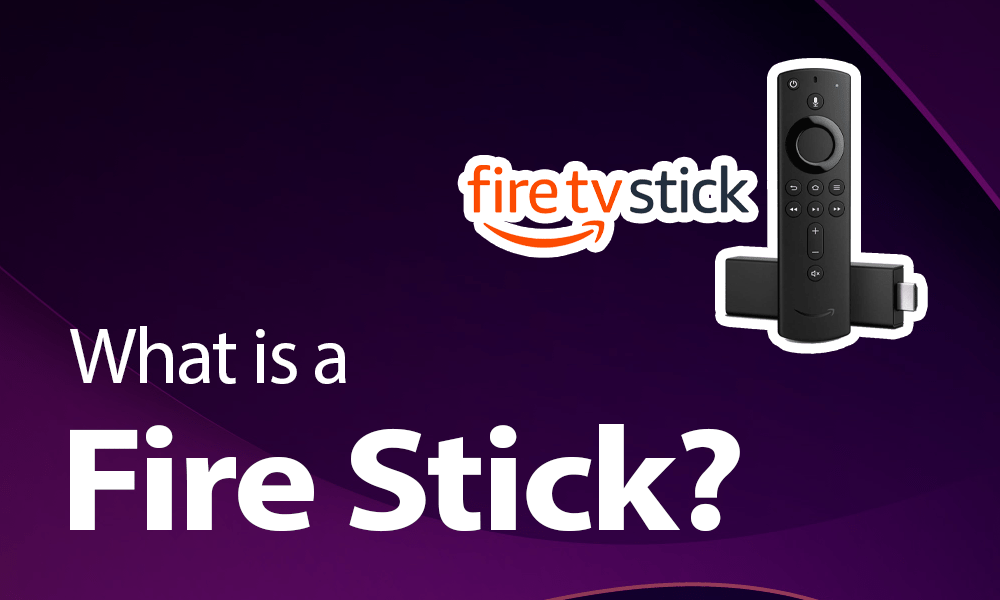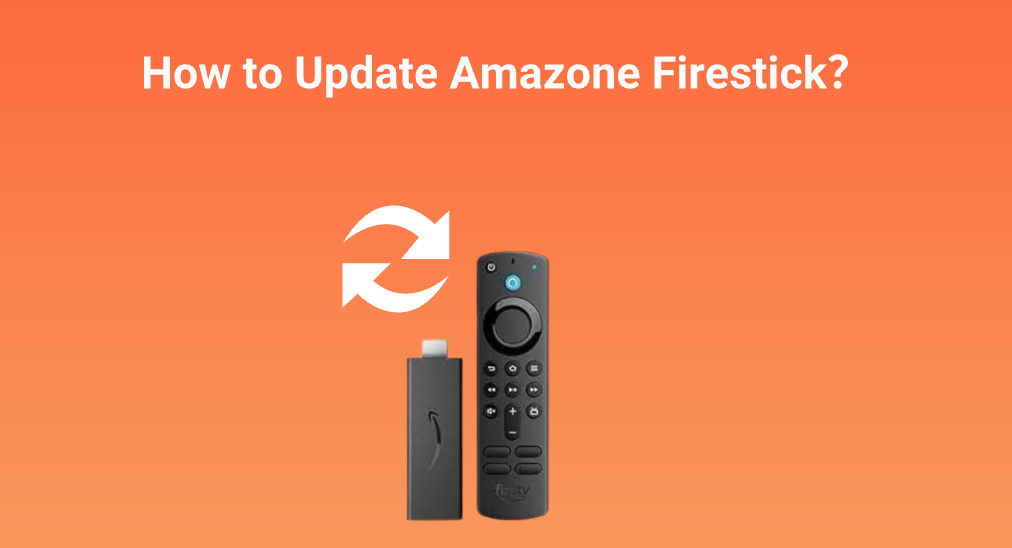Introduction to Firestick and its applications
The Amazon Firestick has revolutionized the way we consume digital content This compact streaming device has opened up a world of possibilities allowing us to access a vast library of movies TV shows music and more all from the comfort of our living rooms however with the abundance of apps available its easy to accumulate a cluttered Firestick, leading to sluggish performance and wasted storage space In this comprehensive guide well explore the art of deleting unwanted apps and optimizing your Firestick for a seamless streaming experience.
Why should you delete unwanted apps on Firestick?
As the old adage goes less is more Keeping too many apps installed on your Firestick can lead to several issues:
- Reduced Performance: A cluttered Firestick can slow down the devices overall performance causing lag freezing and other frustrating issues.
- Wasted Storage Space: Every app consumes valuable storage space and if left unchecked you may quickly run out of room for new apps or updates.
- Cluttered Interface: A crowded app list can make it challenging to find the apps you actually use leading to a frustrating user experience.
by regularly deleting unwanted apps you can reclaim valuable storage space improve performance and streamline your Firesticks interface ensuring a smooth and enjoyable streaming experience.
How to delete apps on Firestick?
Deleting apps on your Firestick is a straightforward process. Follow these simple steps:
- Navigate to the Home Screen: Using your Firestick remote navigate to the home screen.
- Select the App: Scroll through the app list and select the app you wish to delete.
- Open the App Menu: With the app selected press the menu button (the three horizontal lines) on your remote.
- Choose Uninstall: From the menu options select Uninstall or Remove from Device.
- Confirm the Deletion: A confirmation prompt will appear asking if you want to uninstall the app. Select Uninstall or Remove to proceed.
And thats it! The app will be removed from your Firestick freeing up valuable storage space and decluttering your interface.
Step-by-step guide to optimize your Firestick device
Optimizing your Firestick goes beyond just deleting unwanted apps Heres a comprehensive step by step guide to ensure your device is running at peak performance:
- Clear Cache and Data:
- Navigate to the Settings menu on your Firestick.
- Select Applications and then Manage Installed Applications.
- Choose the app you want to clear the cache and data for.
- Select Clear Cache and Clear Data to free up additional storage space.
- Uninstall Unused Apps:
- Follow the steps outlined in the previous section to delete any apps you no longer use or need.
- Update Apps and Firestick Software:
- Regularly check for and install app updates to ensure you have the latest features and bug fixes.
- Navigate to the Settings menu and select My Fire TV > About > Check for Updates to update your Firestick software.
- Restart Your Firestick:
- Periodically restarting your Firestick can help resolve minor performance issues and clear temporary data.
- Navigate to the Settings menu and select My Fire TV > Restart.
- Optimize Network Connection:
- Ensure your Firestick is connected to a stable and fast internet connection for optimal streaming performance.
- Consider using an Ethernet cable for a more reliable connection if possible.
- Manage Storage Space:
- Monitor your Firesticks storage space by navigating to Settings > My Fire TV > About > Storage.
- If youre running low on storage consider deleting apps clearing cache and data or using an external storage device.
By following these steps youll not only optimize your Firesticks performance but also ensure a smooth and enjoyable streaming experience.
Tips and tricks to maximize storage space on Firestick
While the firestick offers a decent amount of storage its always a good idea to maximize the available space to ensure optimal performance Here are some tips and tricks to help you get the most out of your Firesticks storage:
- Use External Storage: If you find yourself running low on internal storage, consider investing in an external storage device such as a USB drive or a portable hard drive Many Firestick apps support external storage allowing you to offload data and free up space on your device.
- Clear App Cache and Data Regularly: As mentioned earlier regularly clearing the cache and data for your apps can help free up valuable storage space make it a habit to do this periodically especially for apps that tend to accumulate a lot of cached data.
- Uninstall Unused Apps: Regularly review your installed apps and remove any that you no longer use or need this simple step can free up a significant amount of storage space.
- Disable App Auto Updates: While keeping your apps updated is important automatic updates can consume storage space without your knowledge Consider disabling auto updates and manually updating apps when necessary.
- Use Cloud Storage: Many streaming services offer cloud storage options allowing you to store your content remotely and access it on your Firestick when needed This can help reduce the amount of storage required on your device.
by implementing these tips and tricks youll be able to maximize the available storage space on your firestick ensuring a smooth and uninterrupted streaming experience.
Best apps for Firestick that you should keep
while deleting unwanted apps is essential there are certain apps that you should consider keeping on your firestick for an enhanced streaming experience Here are some of the best apps for firestick that you should prioritize:
- Amazon Prime Video: As an Amazon product the Prime Video app is a must have for Firestick users It provides access to a vast library of movies TV shows and Amazon Originals all included with your Prime membership.
- Netflix: One of the most popular streaming services Netflix offers a wide range of high quality content including original series movies and documentaries.
- Hulu: Hulu is a great option for those who prefer to stream current TV shows with a vast library of popular network and cable series.
- Disney+: For families and fans of Disney Pixar Marvel and Star Wars content the Disney+ app is an essential addition to your Firestick.
- YouTube: The YouTube app on Firestick provides access to an endless supply of videos from music to tutorials and everything in between.
- Pluto TV: If youre looking for a free streaming service with a wide range of live TV channels and on-demand content Pluto TV is an excellent choice.
- Kodi: Kodi is a powerful open source media center that allows you to stream content from various sources including local media and online repositories.
These are just a few examples of the best apps for Firestick Depending on your preferences and streaming habits you may want to keep other apps installed as well.
Troubleshooting common issues when deleting apps on Firestick
While deleting apps on your Firestick is generally a straightforward process you may encounter a few common issues Here are some troubleshooting tips to help you resolve these problems:
- App Wont Uninstall:
- If an app refuses to uninstall try force stopping the app first:
- Go to Settings > Applications > Manage Installed Applications.
- Select the problematic app and choose Force Stop.
- Then attempt to uninstall the app again
- If the issue persists you may need to restart your Firestick or perform a factory reset as a last resort.
- If an app refuses to uninstall try force stopping the app first:
- Insufficient Storage Space:
- If youre unable to delete an app due to insufficient storage space try clearing the cache and data for other apps to free up space.
- You can also move apps to external storage (if supported) or uninstall other apps you dont need.
- App Data Not Deleted:
- Sometimes even after uninstalling an app its data may still be present on your Firestick taking up valuable storage space.
- To remove app data go to Settings > Applications > Manage Installed Applications.
- Select the app you uninstalled and choose Clear Data or Clear Cache.
- App Keeps Reinstalling:
- If an app keeps reinstalling itself after youve uninstalled it it may be part of the Firesticks core system apps.
- In this case you may need to disable or block the app using third party tools or by performing a factory reset.
By following these troubleshooting tips you should be able to resolve most common issues encountered when deleting apps on your Firestick.
Frequently asked questions about deleting apps on Firestick
Even after reading this comprehensive guide you may still have some lingering questions about deleting apps on your Firestick Here are some frequently asked questions and their answers:
- Can I delete pre installed apps on Firestick?
- While you cant delete certain core system apps, you can disable or block most pre installed apps that you dont use.
- Will deleting an app remove my data and settings?
- Yes, deleting an app will remove all associated data and settings from your Firestick If you plan to reinstall the app later youll need to set it up again.
- Can I delete apps from the Amazon App Store?
- No, you can only delete apps that are installed on your Firestick Apps in the Amazon App Store are not taking up space on your device until you install them.
- Will deleting apps improve my Firesticks performance?
- Yes, deleting unused or unnecessary apps can improve your Firesticks performance by freeing up storage space and reducing the load on the devices resources.
- Can I recover deleted apps on my Firestick?
- Once an app is deleted from your Firestick, there is no way to recover it directly Youll need to reinstall the app from the Amazon App Store or other sources.
Conclusion: Enjoy a clutter-free and optimized Firestick experience
Getting rid of apps you dont want and making your Firestick run better are key to having a good time when you stream If you follow the steps in this guide youll free up storage space make your Firestick work faster and clean up how it looks.
Dont forget taking a look at your apps now and then and getting rid of ones you dont use clearing out the cache and data and keeping your device up to date will help keep your Firestick clean and working well Also picking the best apps for what you like to watch will give you lots of great stuff to enjoy.
If you want to make your Firestick work better think about getting a good VPN A VPN can help keep you safe online protect your privacy and let you watch shows from other countries This gives you more freedom to stream what you want Take a look at the VPNs we suggest for Firestick and get some great deals.
So why wait? Go through the apps on your Firestick get rid of the ones you dont need and start enjoying smoother better streaming than ever!